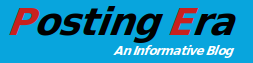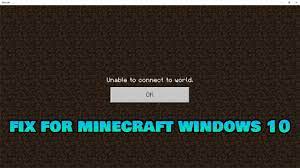If you are a fan of Minecraft and play the game all-time then you surely have received the error “Unable to connect to World in Minecraft”. There can be different solutions to resolve this problem. We have listed some methods that will help you to resolve the issue easily.
Minecraft is an open-world sandbox game that is one of the most popular games. Players can build almost anything in a Minecraft game and this game also contains a multiplayer option that will let you play the game with your friends and other gamers around.
However, many gamers around the world have received the error “Unable to connect to Minecraft world”. You will also get the error while playing the game “Minecraft Unable to Connect to World”. It usually happens when we are trying to connect to the multiplayer world. It is very annoying to not be able to connect with your friends during a great gaming session.
Therefore, we have mentioned different methods that will help you to resolve the issue you are facing.
Method 1:
Usually, this problem occurs due to a faulty internet connection.
If the internet is not working you can restart the router and check if it starts working again.
In case the internet is working but the speed is too slow or the connection is not constant then you have to contact your Internet Service Provider.
Method 2: Restart the game and reconnect everything again.
First your computer and then restart the game, now try to reconnect with your friend again.
However, if the problem persists you can try to re-add your friend and reconnect to the world again.
You can also check if your friend can connect to your world or not and if the problem occurs with you only.
If the problem still persists you can move to the next method.
Method 3: Firewall Settings
Firewall is responsible for monitoring and filtering both incoming and outgoing network connections on your computer. If you are unable to connect to the world in Minecraft then it may be possible that the connection is blocked by your Firewall.
You have to check if any Minecraft connection is being blocked by the Firewall or not, to do so follow the steps below:
Step 1: Click on the Windows search bar and then type Control panel. Now press enter to open the control panel.
Step 2: Set the view to large icons and the click on Windows Defender Firewall.
Step 3: In the next window click on the Allow an app or feature through Windows Defender Firewall located on the left-hand side panel.
Step 4: Now you will see all the apps and features that require incoming and outgoing connections. From this list search for all the connections related to Minecraft and once found you have to check mark Public and Private. To be enabled to change settings you have to click on the Change settings button.
Once done the problem should get resolved.
Method 3: Update Your Network Driver
Updating the outdated network drivers will help you to get a consistent and good internet connection. Problem in connecting to World in Minecraft is possible due to the corrupted or outdated network drivers.
You can update the drivers by following the steps below:
Step 1: Type Device Manager in the Windows search bar and then press enter.
Step 2: Now click on the arrow located before Network Adapters or you can double click on Network Adapter.
Step 3: You will see all the network adapters in the list. Now right-click on the adapter you are using and then click on Update Driver.
There are different network adapters and you have to update the drivers of the adapter you are using.
Update the Drivers using Driver Updater program:
Here we will be using the Advanced Driver Updater program to update the drivers. Advanced Driver Updater is one of the best driver updater programs that will help you to update outdated drivers easily.
This program will scan your computer and will show you all the outdated drivers. From this list of outdated drivers, you can either update the driver you want or you can update all the outdated drivers.
By updating the drivers, the system performance will also improve.
First download and install Advanced Driver Updater from the link below:
https://www.systweak.com/advanced-driver-updater/download
Once installed the program will start automatically, however, if the program does not launch automatically then you have to double click on its icon created on the desktop.
Now start then scan for outdated drivers. To do so you have to click on the Start Scan Now button.
Once the scan is finished you will see all the outdated drivers on your computer.
To update all the drivers at once you have to click on the Update All button.
You can also update the driver one by one using this program.
Take backup of the drivers: Advanced Driver Updater will take backup of the drivers that the program updates so that you can revert the old driver if needed. You can also update the drivers installed on your computer if you want.
Advanced Driver Updater is a simple and easy-to-use driver updater program using which you can update network drivers easily.
Verdict:
Minecraft Unable to connect to the world in Windows 10 can occur due to different reasons. There are different solutions to resolve the problem of Minecraft Unable to Connect to the World. We have listed some methods using which you can resolve this problem.
You can update the drivers to resolve this problem. You can manually update the drivers or you can use the driver updater program. You can use the Advanced Driver Updater program to update all the drivers on your computer at once.