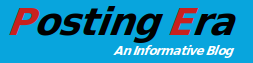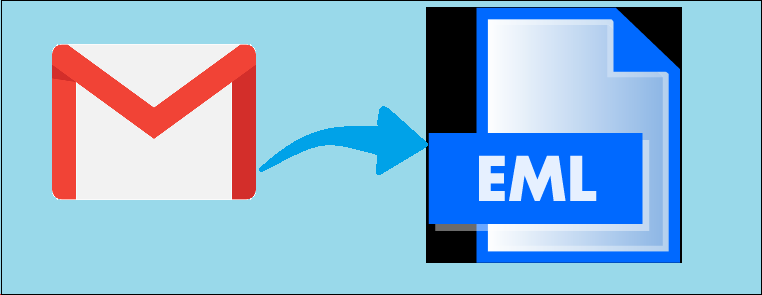You want to know how to export Gmail emails to EML files? If yes, read this blog. In this article we have discussed how to export Gmail emails to EML files.
Gmail is one of the most widely used free email service providers by Google. Storage capacity of Gmail is 15 GB, you can receive email up to 50 MB in size and send emails up to 25 MB. You can export your important emails to other formats such as PDF, EML, MBOX etc.
EML is the format of storing emails designed by Microsoft. Messages are stored in simple text format that stores the content of the message along with subject, sender, recipient and date. EML file format also helps in sending and receiving the emails along with attachments and hyperlinks. If Gmail email is exported in EML file, then there is no restriction to operate EML files in different web browsers. You can easily access your emails from anywhere, if web browser is connected to internet.
Manual method to Export Gmail Emails to EML File
Gmail enables you to export your Gmail data in multiple formats manually. Using a manual method, You can save your Gmail data in EML format. Here, two manual methods are given to export emails in EML files.
-
Export Gmail Original Message
In Gmail you can export Gmail Original emails to the EML files. But you need to repeat this method again and again because you can export only one email at a time. The steps to exporting emails are given below –
- Login your Gmail account with your Google credentials
- Select the email that you want to export and open it
- Click on the more option of the email screen and select Show original to open the full message as a text document
- Now your selected email open in new tab
- Click on Download Original button at the bottom of the email
- Choose Save link as from Save As Type menu
- Select All files instead of Text Document and add .eml extension at the end of file name
- Click on Save button to save file
Now your exported email in the EML file format, you can open it by double clicking it.
-
Export Gmail Emails to EML File Manually
You can export Gmail emails to EML files by selecting emails. This method can be used only for selective emails that you want to export to an EML file. The steps to exporting in EML format of this method are given below-
- Login your Gmail account
- Select the email for exporting and open it
- Click on three vertical dots icon and select download message
- Now, Open downloaded message in Notepad and Click on File menu and select Save As
- Select All Files from Save as type and Save file name with .eml extension and click on Save button to proceed further
Your downloaded email will export in EML format
Limitations of Manual Methods
Manual methods are free of cost, but these methods have some limitations. That are given here
- You cannot export multiple emails at a time. You have to select particular email to export in EML format, so, it is time consuming process
- The conversion process is very slow
- Data loss may occur in manual method
- The method does not allow export of other data such as contacts
Alternative Method to Export Gmail Emails to EML File
You can export your Gmail emails to EML file using a manual method, but you cannot export bulk of emails at a time. So, we use alternative methods to solve this problem. Alternative methods also offer high conversion speed. Alternative method always a best choice for fast and secure process. The best tool to export Gmail emails to an EML file is 4n6 Gmail Backup Software. You can use this utility to export bulk Gmail to EML files with email attachments. A user-friendly interface of this tool and easy steps helps you to accomplish this process. Using this tool, you can preview the emails before the export process.
Steps to Export Gmail Emails to EML File Using This Tool
- Download and install the 4n6 Gmail Backup Tool on your local system and click on Open
- Click on Add account from the drop down menu
- Enter your Gmail account credentials
- Select mailbox folder that you want to export Gmail emails to EML file
- Click Export button and Select EML as saving option from list
- Choose your desired path by clicking on Destination path
- Now, click on Save button to begin the process
So, you can easily export a bulk of Gmail to EML file in a few seconds with the help of this tool.
Conclusion
In this blog we will discuss both manual and alternative methods to export Gmail emails to EML file, but the manual method has lots of limitations in converting Gmail emails to EML file. Therefore, we conclude that for bulk email conversion it is always used as an alternative method that offers data integrity and data security.