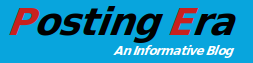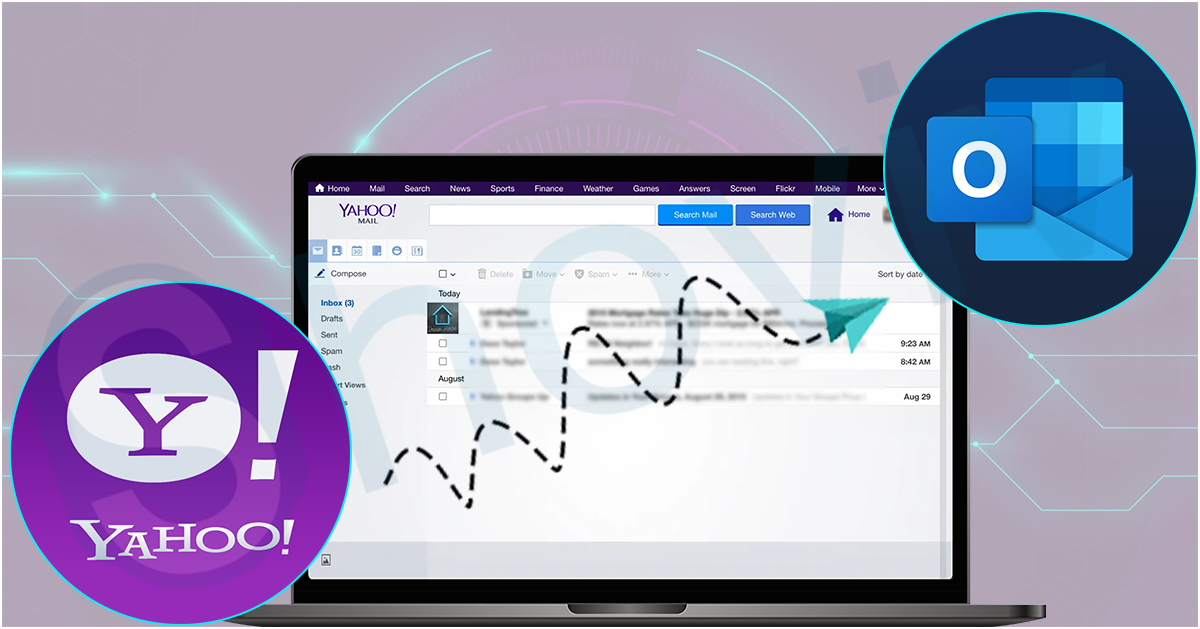Many users on the web seeking a solution to backup their emails, and Yahoo users are also in the line. Yahoo mail is one of the most prominent email clients having more than 225 billion users (as of 2020). In my opinion, for any organization and businessperson, emails should be the first priority, and they must keep a full backup of their emails.
Yahoo mail Backup using Microsoft Outlook
In this way, you need to create an Outlook profile of your Yahoo mailbox, and then by using Outlook’s Import/export option, we will backup the Yahoo emails into Outlook PST format. But before configuring Yahoo with Outlook, we have to set up our Yahoo account.
Phase1: Generate Third-party password for Yahoo
- Login to your Yahoo account and click on your profile picture. After that, you will see an Account option; click on it.
- Now go to the Account Security tab and navigate the Manage app passwords option.
- Next, a pop-up opens up. Click on the dropdown menu, choose the Outlook desktop option and click on the Generate button.
- It will generate a password that will log in to your Yahoo mailbox into the Outlook desktop application.
Phase2: Create Outlook profile of Yahoo mailbox
- Open your Outlook application and click on the New button in the select profile wizard.
- Next, choose the Manual setup or additional server types option and click on the Next button.
- Now tick the POP or IMAP radio button and click the Next button.
- In the following Wizard, provide your name, email, password in the respective box and choose IMAP as an account type.
- Once done, go to the More Settings option and navigate to the Advance tab.
- Now change the incoming server and outgoing server value and click on the Next button.
Phase3: Import Yahoo mail to PST file
- Open the Outlook account and choose Yahoo profile for login.
- Go to the File tab on the ribbon bar and choose the Open & Export option.
- Now choose the Import/Export option; this will open a new wizard, select Export to a file.
- Following, select Outlook Data File (.pst) option and click Next to continue with the Yahoo mail backup process.
- Next, select the folders you want to backup/export into Outlook PST. One can also use the subfolders and filter option to enhance the process.
- At last, it will ask you to browse the location where you want to save the PST file.
So it is the complete process to export Yahoo mail to PST file format. The one thing I found irritating and hectic is we have to generate third-party passwords and create an Outlook profile for every Yahoo mailbox we want to backup. It makes it a repeated process and takes too much time.
Due to this, many professionals prefer a third-party tool for creating Yahoo mail backup of multiple mailboxes in a single process. One that I mostly used for batch migration is IMAP Backup and Restore software by Shoviv.
Shoviv IMAP Backup and Restore tool
It is a solution developed for IMAP server users (Office 365, Gmail, Yahoo, iCloud, and so on) to backup their data periodically and without issue. It has different user-oriented features that automate the process and eliminate the risk of data loss and human error.
Its scheduler option allows users to schedule the backup process on a daily, weekly, and monthly basis. Besides this, you can also choose a specific date and time for backup. Once you schedule the backup process, you don’t even need to open the software again as it effectively works in the background.
Also, its simple process and batch backup facility make it a perfect choice for businesspersons, even for non-technocrats.
Yahoo Mail Backup using Shoviv’s tool
- Install and Open the software.
- Now, click on the Backup job option.
- Provide backup job name and add mailboxes to backup.
- Next, choose a backup directory to store backup files.
- Now a filter wizard pops up; use it as per requirements.
- Following will be the scheduler wizard, schedule the process.
- Next, set thread counts for different scenarios and can also pick a specific PST file size.
- At last, it will display a preview of your settings. If satisfied, click Finish.
That’s it. Now the software will start to export Yahoo mail to PST files, and you can monitor the complete backup process on the dashboard.
The closure
This blog moves around solutions for Yahoo mail backup. I’ve described two solutions, and now it depends on you what you prefer. Last but not least, Shoviv offers a free version to examine software working and compatibilities, so must use the free version before making any decision.